Screenshots
On this page there is information on the screenshots.
In the tab caption the quantity of the records in the table is specified in brackets. The data in the table are sorted by the time decrease (the latest information is at the top of the table). The table contains the following information: the date and time when the screenshot was made, the active window caption as well as the user name. For scrolling over the table you can use both the mouse as well as arrow keys. In the text field under the table the information from the table on the given record for more convenient viewing as well as the screenshot path on the disk is displayed. You can change the ratio between the table height and the text field. For this you are to move the mouse cursor to the table and text field border (the cursor will change its type), hold the left mouse button and drag it up or down.
To view the screenshots double click on the record in the table you want to view (or press the "Enter" key). The screenshot viewing window will be opened.
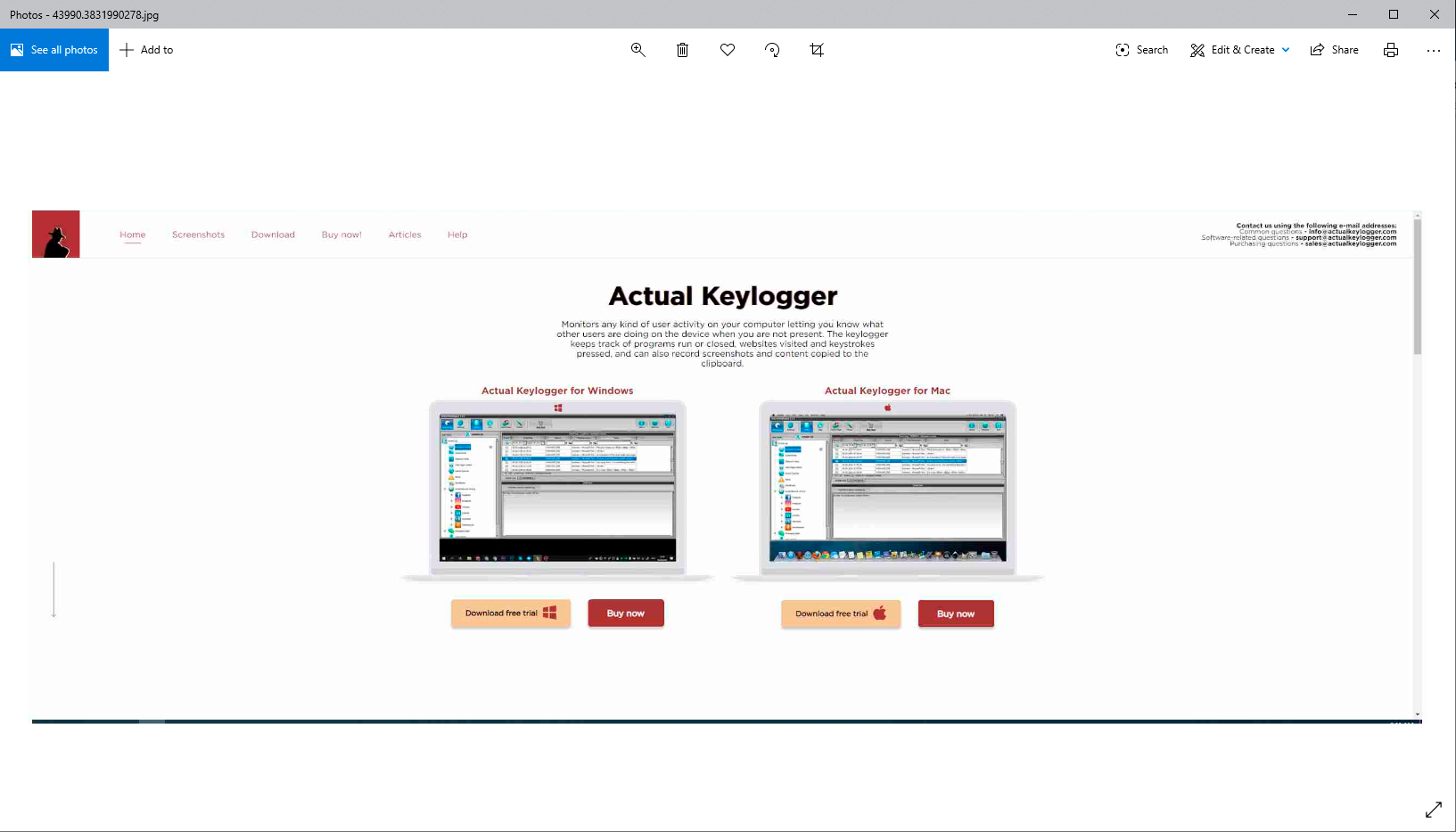
In the status bar the total quantity of screenshots and the screenshot number being viewed at the moment is displayed as well as the date and time the screenshot was made.
Toolbar buttons are used to:
- move to the first screenshot (to the beginning).
- display the previous screenshot.
- display the next screenshot.
- move to the last screenshot (to the end).
- display the screenshot in the full screen mode (for this you can also double click on the screenshot).
- save the screenshot on the disk (the dialog box, in which you should select the location to save the picture, will be opened).
- remove a screenshot.
- remove all screenshots.
- close screenshot viewing window.
